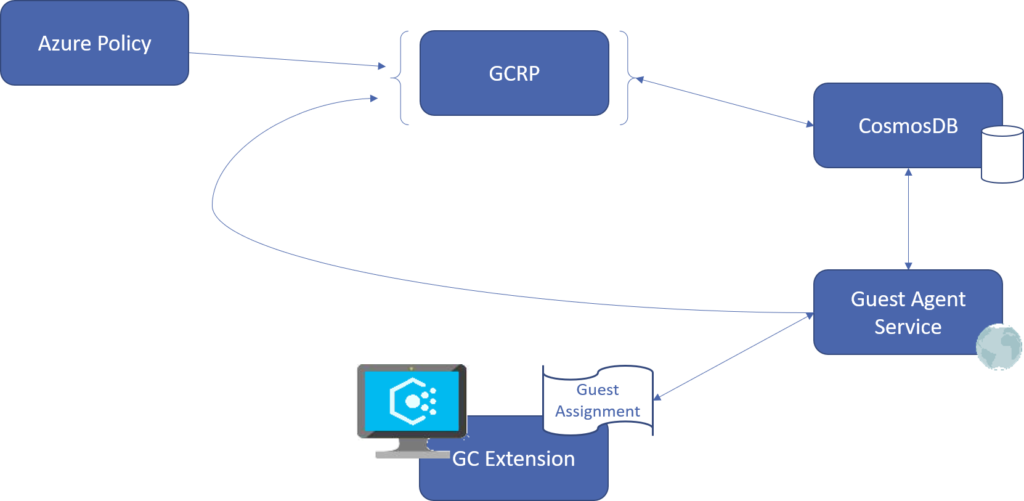This post builds upon the introduction published earlier to the PowerShell blog. In this post we are going to explore the Azure Policy Guest Configuration client and how configuration content is consumed.
The full documentation for this service is available at the following short url.
https://aka.ms/gcpol
DSC service/daemon
Inside Azure Policy Guest Configuration, you will find the new DSC engine as part of the extension for virtual machines. You can see this using the “Run Command” feature in Azure for any virtual machine that is being audited by Azure Policy using one of the Guest Configuration initiatives.
The structure of the agent folders is the same for both operating systems. You will find a folder named “DSC” that contains the binaries for the engine, a folder named “logs” containing logs generated by the engine, and a subfolder named “downloads” that is used to support additional requirements.
Here are some example commands you can use to take a look at the DSC engine yourself.
Windows
The Guest Configuration extension for Windows has not been published to GitHub yet.
List the DSC binaries in Guest Configuration in Windows
Command (note the version is current at this time but could change):
ls C:PackagesPluginsMicrosoft.GuestConfiguration.ConfigurationforWindows1.13.0.0dscDSCdsc_*
Result:
Directory: C:PackagesPluginsMicrosoft.GuestConfiguration.Configurationfo
rWindows1.13.0.0dscDSC
Mode LastWriteTime Length Name
---- ------------- ------ ----
-a---- 5/1/2019 1:16 PM 622592 dsc_client.exe
-a---- 5/1/2019 1:14 PM 532992 dsc_diagnostics.dll
-a---- 5/1/2019 1:14 PM 906752 dsc_infrastructure.dll
-a---- 5/1/2019 1:16 PM 1840640 dsc_pull_client.dll
-a---- 5/1/2019 1:17 PM 360960 dsc_reporting.dll
-a---- 5/1/2019 1:28 PM 1252864 dsc_rest_server.dll
-a---- 5/1/2019 1:28 PM 393216 dsc_service.exe
-a---- 5/1/2019 1:26 PM 956928 dsc_timer.dll
You will also find an instance of pwsh.exe and supporting files in this same (version specific) folder. That is because Guest Configuration includes the portable installation of PowerShell Core so there is no need to manage PowerShell versions for the system.
View the details of the DSC service in Guest Configuration in Windows
Command:
Get-Service DscService | fl *
Result:
Name : DscService
RequiredServices : {}
CanPauseAndContinue : False
CanShutdown : False
CanStop : True
DisplayName : Guest Configuration Service
DependentServices : {}
MachineName : .
ServiceName : DscService
ServicesDependedOn : {}
ServiceHandle : SafeServiceHandle
Status : Running
ServiceType : Win32OwnProcess
StartType : Automatic
Site :
Container :
Linux
The Guest Configuration extension for Linux is published in GitHub here.
List the DSC binaries in Guest Configuration in Linux
Command (note the version is current at this time but could change):
ls /var/lib/waagent/Microsoft.GuestConfiguration.ConfigurationforLinux-1.11.0/GCAgent/DSC/dsc_*
Result:
[stdout]
/var/lib/waagent/Microsoft.GuestConfiguration.ConfigurationforLinux-1.11.0/GCAgent/DSC/dsc_client
/var/lib/waagent/Microsoft.GuestConfiguration.ConfigurationforLinux-1.11.0/GCAgent/DSC/dsc_linux_service
Currently, Guest Configuration in Linux is only supporting content in the format of Chef InSpec profiles. We expect this to soon open to PowerShell-based resources and other tool formats.
View the details of the DSC service in Guest Configuration in Linux
Command:
systemctl status dscd.service
Result:
dscd.service- DSC Service
Loaded: loaded (/lib/systemd/system/dscd.service; enabled; vendor preset: enabled)
Active: active (running) since Tue 2019-06-04 18:13:28 UTC; 1h 48min ago
Main PID: 22327 (dsc_linux_servi)
Tasks: 42
Memory: 11.9M
CPU: 1.483s
CGroup: /system.slice/dscd.service
└─22327 /var/lib/waagent/Microsoft.GuestConfiguration.ConfigurationforLinux-1.11.0/GCAgent/DSC/dsc_linux_serviceJun 04 18:13:28 linux systemd[1]: Started DSC Service.
Jun 04 18:13:28 linux dsc_linux_service[22327]: Running DSC rest server...
Configurations
Configurations in Guest Configuration are managed in a whole new way. There is no longer a need for partial configurations because many configurations can be managed independently.
Please keep in mind that currently, configurations are used only for auditing settings and not enforcing the configuration.
The model for Guest Configuration takes lessons learned from both the DSC Extension and State Configuration service. The Guest Configuration service does not require or support uploading and storing assets in the service, or a compilation service. Configurations are packaged in .zip format as they were for DSC Extension. A Guest Assignment in the Guest Configuration resource provider includes a reference to the location of the package, a hash value of the package file, and a table of parameters to be passed to the engine when the configuration is executed.
For content provided by Microsoft, the configuration content managed and replicated globally. When the package is downloaded to the machine, it is decompressed and extracted to a local folder.
Each folder contains everything needed for DSC to manage the configuration including the mof, any resources required, and the metaconfiguration to use for that configuration. This means the mode, frequency, and other LCM settings can be unique per configuration.
View configuration content in Windows
In this test case, the server is in scope of multiple audit policies.
Command:
ls c:programdataGuestConfigConfiguration
Result:
Directory: C:programdataGuestConfigConfiguration
Mode LastWriteTime Length Name
---- ------------- ------ ----
d----- 6/5/2019 1:03 PM WindowsDefenderExploitGuard
d----- 6/5/2019 1:03 PM WindowsDscConfiguration
d----- 6/5/2019 1:03 PM windowsfirewallenabled
d----- 6/5/2019 1:03 PM WindowsLogAnalyticsAgentConnection
d----- 6/5/2019 1:03 PM WindowsPendingReboot
d----- 6/5/2019 1:04 PM WindowsPowerShellModules
d----- 6/5/2019 1:04 PM WindowsTimeZone
View configuration content in Linux
In this test case, the server is in scope of only one audit policy.
Command:
ls /var/lib/GuestConfig/Configuration
Result:
[stdout]
firewalldenabled
Logs
Log output is available on each node within the agent folder named “Logs”. This can also be returned using “Run Command”, however the output is limited to the last 4096 bytes so it is best to filter the logs to only what you are looking for. Examples approaches are given below.
View error messages in Windows logs
Command (note the version is current at this time but could change):
Select-String -Path 'C:PackagesPluginsMicrosoft.GuestConfiguration.ConfigurationforWindows1.13.0.0dsclogsdsc.log' -pattern 'DSC*Engine' -CaseSensitive -Context 0,5
Result (this is a short snippet of the actual output):
[INFO] [00000000-0000-0000-0000-000000000000] Job
3af0538a-35f4-415f-b5b8-70ae3099e6a2 : Operation Get-DscConfiguration
completed successfully.
View error messages in Linux logs
Command (note the version is current at this time but could change):
grep -A 5 'DSC*Engine' '/var/lib/waagent/Microsoft.GuestConfiguration.ConfigurationforLinux-1.11.0/GCAgent/logs/dsc.log'
Result (this is a short snippet of the actual output):
[2019-06-05 18:14:22.772] [PID 30775] [TID 30824] [DSCEngine] [INFO] [00000000-0000-0000-0000-000000000000] Job 6ae51953-24aa-44e8-8abb-4ec522cc5b1f : Method CU_TestConfiguration ended successfully
Thank you!
Michael Greene
Principal Program Manger
Microsoft Azure
@migreene
The post Azure Policy Guest Configuration – Client appeared first on PowerShell.